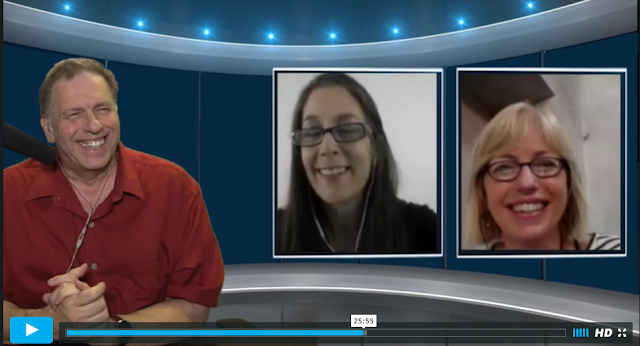You may be surprised to learn that your voice is a key determinant of
success in a webinar, presentation (live or recorded), or video-based
e-learning. While most people think that having sharp graphics is the
key, if you deliver your message in a monotone, mumble, and ramble,
you'll lose your audience, no matter how great the visual presentation.
Here are tips for making your voice keep your audience's attention and communicate your message:
* Audio recording for a presentation
* Podcast or voice over
* Audio accompaniment for images, PowerPoint, maps, instructions, e-learning
* Story
The tips are based on voice coaches and experts Tracy Goodwin, VoiceBunny, etc.
Interview with Tracy Goodwin, Voice Coach, on LifeEdge (hosted on Vimeo).
1. Begin with confidence.
Invite your audience to join you and communicate your enthusiasm. If it
takes you 5 minutes to get "warmed up," it's too long. Your audience
will have already abandoned you at the one-minute mark.
2. Speak clearly.
Don't mumble or start swallowing your words. Keep your voice strong and
healthy. This may involve making sure that you're hydrated and that you
are well rested.
3. Avoid mispronunciations.
If you have doubts about how a word is pronounced, look it up in a
dictionary, and practice. If you mispronounce technical terms and you're
a technical expert, you have just undermined your credibility. (!)
4. Avoid speaking in a monotone. Pause, create emphasis where appropriate, and communicate emotion. This ties to a theme that unites all the points: variety.
5. Speak conversationally, and stay relaxed. This is especially important when you want your audience to feel comfortable and to trust your information and tips.
6. Emphasize the key points. Know how to guide the audience to the most important part. Pacing, pauses, tonal shading may all play a part.
7. Talk to the audience, don't simply read. Do not simply read the same words that the audience will see on the screen.
8. Personalize, if possible.
If appropriate, elaborate with brief experiential anecdotes. Jot down
an outline or a full script of your anecdote so that you'll avoid
rambling.
9. Keep each point brief. Avoid digressions.
If you are providing an accompaniment to a PowerPoint presentation,
keep each point brief and stay focused. Less is definitely more.
10. Vary pace, rhythm, tone, volume, breathing.
You may need a coach for this, but if you don't have the opportunity,
you can at least practice recording yourself, and then listening. Do you
put yourself to sleep? Do you find your mind wandering as you listen to
yourself? If you bore yourself, imagine what you'll do to your
audience.
11. Know your audience. Understand
their expectations. If you don't, you run the risk of very negative
reviews and feedback. I volunteered to read passages of a book by Wilkie
Collins, and I thought I'd make it a lively, dramatic reading, replete
with voices for the different characters (one of whom was totally
unhinged, and murderously so). Well, for the one listener who wanted a
bland, monotonous delivery, I was a disagreeable surprise. He/she wasted
no time posting vicious reviews of my effort. The fact that several
listeners applauded my performance did not really help. I obsessed about
that negative review to the point that I stopped recording for almost a
year!
There are several ways to record your audio:
Audacity:
This open source software program is by far the best option for
creating excellent, easily modified and edited audio tracks. However, it
does take a bit of time to understand how to convert to mp3 and also to
use some of the features, such as noise elimination. http://www.audacityteam.org/
PowerPoint: You can record your voice directly and embed the file in each slide. The result is a gargantuan file.
Record with your SmartPhone: Android has a very easy to use Voice Recoder App. You can also then run the audio through speech to text and create a script.
Garageband: Garageband is easy to use and comes free on Macs and iPhones.
Links and Resources
Interview with voice expert Tracy Goodwin:
https://vimeo.com/169169793
Improve your Speaking Abilities: http://voicebunny.com/blog/voice-training-9-tips-improve-speaking-abilities/
Top 10 Voice Over Tips: https://www.videomaker.com/article/c4/14617-top-10-best-voice-over-tips
E-Learning Corgi focuses on distance training and education, from instructional design to e-learning and mobile solutions, and pays attention to psychological, social, and cultural factors. The edublog emphasizes real-world e-learning issues and appropriate uses of emerging technologies. Susan Smith Nash is the Corgi's assistant.
Monday, June 06, 2016
Subscribe to:
Comments
(
Atom
)
Blog Archive
- 2025 ( 30 )
- 2024 ( 6 )
- 2023 ( 7 )
- 2022 ( 17 )
- 2021 ( 13 )
- 2020 ( 15 )
- 2019 ( 25 )
- 2018 ( 25 )
- 2017 ( 20 )
-
2016
(
28
)
-
September
(
7
)
- Sep 27 ( 1 )
- Sep 15 ( 1 )
- Sep 13 ( 1 )
- Sep 08 ( 1 )
- Sep 04 ( 1 )
- Sep 03 ( 1 )
- Sep 02 ( 1 )
-
September
(
7
)
- 2015 ( 35 )
- 2014 ( 24 )
- 2013 ( 28 )
- 2012 ( 34 )
- 2011 ( 31 )
- 2010 ( 23 )
- 2009 ( 35 )
-
2008
(
61
)
-
June
(
7
)
- Jun 27 ( 1 )
- Jun 19 ( 1 )
- Jun 17 ( 1 )
- Jun 16 ( 1 )
- Jun 12 ( 1 )
- Jun 09 ( 1 )
- Jun 05 ( 1 )
-
May
(
7
)
- May 26 ( 1 )
- May 22 ( 1 )
- May 15 ( 1 )
- May 11 ( 1 )
- May 09 ( 1 )
- May 05 ( 1 )
- May 01 ( 1 )
-
June
(
7
)
-
2007
(
27
)
-
December
(
13
)
- Dec 27 ( 2 )
- Dec 24 ( 1 )
- Dec 23 ( 1 )
- Dec 19 ( 1 )
- Dec 17 ( 1 )
- Dec 16 ( 1 )
- Dec 10 ( 1 )
- Dec 06 ( 1 )
- Dec 05 ( 2 )
- Dec 03 ( 1 )
- Dec 02 ( 1 )
-
December
(
13
)
- 2006 ( 4 )
- 2005 ( 5 )