Many
colleges, universities, and training organizations are moving away from the
learning management system they have used for years and are adopting Canvas.
Canvas,
which is a learning management system, can also be considered a virtual
learning environment (VLE) because offers cloud-based hosting and can integrate
with a number of cloud applications, such as Google applications (Docs, Drive,
Sheets, Slides), Microsoft 365 applications, and media hosting (YouTube, for
example). In addition, Canvas encourages webinars (live and archived) by
building in Big Blue Button.
Also, Canvas
offers free hosting to instructors who can create their own courses (which are,
in effect, MOOCs if they catch on) and offer them through Canvas’s portal.
Canvas is
not as flexible as Moodle, and it does not have as many built-in templates as
Moodle’s Virtual Learning Environment competitor, MoodleCloud, but it does
offer remarkable simplicity.
In addition
to making collaboration very easy, the SpeedGrader function in Canvas is a huge
hit with students and instructors alike.
That said,
changing to a new LMS can be daunting, even if you are very familiar with
Blackboard, D2L, Moodle, as well as the commercial solutions.
Easing the
pain of transition was one of my main goals of putting together training
courses. I also really wanted to help
unlock the joy of discovery, unleashed creativity, and productive collaboration
which is possible with Canvas.
Rather
counter-intuitively, I started with Collaboration with Canvas. I wanted to help students, instructors, and
administrators jump in and explore the many ways in which Canvas facilitates
collaboration.
People learn
from each other. Moodle has long made a discussion / forum-focused approach the
cornerstone of connectivist / connectionist learning theory. Canvas embraces this approach, as people can
easily share and collaborate on documents and presentations in order to create
group projects and portfolios. Also,
Canvas makes it possible to use the discussion board as a blog and to subscribe
to it via RSS feed.
At any rate,
I explored these and many other ways to collaborate in Canvas for
Collaboration, which is a 6-unit, 30 module course:
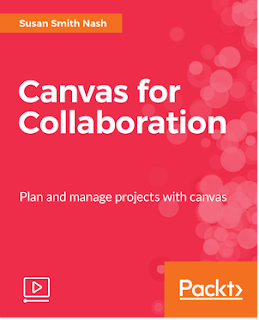 |
| Canvas for Collaboraiton |
- How Canvas works for many different applications
- Canvas and collaborative activities for academic applications
- Group editing best practices
- Using Canvas for event planning
- Using Canvas for building a product with distributed team members
- How to collaborate to demonstrate learning goals and compliance
- How to assess the end products of collaborations
- Collaborating using different types of media
- Compliance training
 |
| Quick-Start Guide for Canvas |
Then, I
backed up a bit and created a 6-unit, 30 module course on getting started in
Canvas. Entitled Quick Start Guide for Courses in Canvas, https://www.packtpub.com/game-development/quick-start-guide-courses-canvas-video,
the objective is to provide all you need to create great courses in Canvas.
This course
is a practical guide filled with examples. It covers the basic and advanced
concepts of Canvas. Every recipe is as simple as possible without compromising
creativity.
In this
course, you can
- See the best way to plan and design an online course
- Discover the unique features of Canvas and how to use them
- Get to know the best way to organize content
- Understand how to incorporate multimedia
- Know how to use Canvas’ social media features
- Make sure that students achieve their learning goals and objectives
- See different forms of assessment in Canvas
- Use Canvas’ features to motivate and encourage students